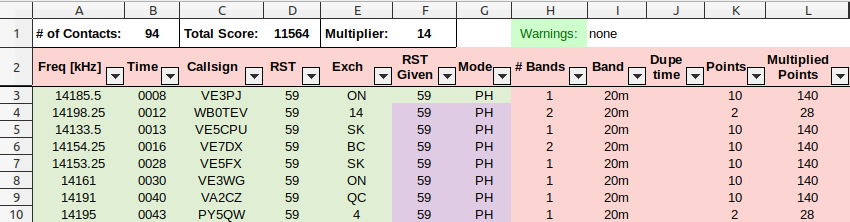This is an old revision of the document!
Table of Contents
Contest Spreadsheets
Here are some LibreOffice spreadsheets for different contests:
These spreadsheets do not work with Excel. See below for more information on how to use them.
| Contest | Date | File | Lasted Updated on |
|---|---|---|---|
| Winter Field Day | 1900Z, Jan 27 to 1900Z, Jan 28, 2023 | winter_fieldday_v20240106.ods | Jan 6, 2024 |
| ARRL Field Day | 1800Z, Jun 24 to 2100Z, Jun 25, 2023 | fieldday_v20230128.ods | Jan 28, 2023 |
| RAC Canada Day | 0000Z to 2359Z, July 1st, 2023 | rac_contests_v20230128.ods | Jan 28, 2023 |
| RAC Winter Contest | 0000Z to 2359Z, Dec 30, 2023 | rac_contests_v20230128.ods | Jan 28, 2023 |
All spreadsheets are used in very similar ways, but they are different to account for the different rules and ways to calculate the points.
Most of the introduction below uses RAC's contest as an example but the same ideas apply to the other contests.
RAC Canada Day / Winter Contests
Everything you need to know about the RAC Canada Day or Winter Day contest is located on the RAC website. It can be a bit overwhelming to digest for first-time contesters, so here's an overview.
Logs
During the contest, the following information must be logged for each station:
- Frequency in kHz (for example, 14.125 MHz should be entered as 14125)
- Mode (CW or PH)
- Date and Time in UTC (for example 2020-07-01 and 0135)
- Callsign
- Signal Report (for example 59 on phone or 599 on CW)
- Exchange (Two letter province code for Canadian Stations, or the serial number for other stations).
At the end of the contest, logs must be submitted to RAC. They will accept paper logs for submissions with less than 100 entries, but they really prefer electronic logs, which must be submitted in the Cabrillo format.
A Cabrillo file is really just plain text file formatted in a very specific way. For example, here's a copy of my Cabrillo file from last summer (with only a few entries as example):
Regular contesters use logging programs which can generate these files while providing features that facilitate the logging process during the contest. Many people have recommended N1MM as being the best one. RAC also has its own Microsoft Windows contest program for its own contests. This is what the spreadsheet looks like:
The steps are to:
- Fill out the
Preamblesheet. - Log the contacts in the
Logsheet. - Export to Cabrillo using the button on the
Preamblesheet.
Here are a few introductory videos I made to explain how to use the spreadsheet, which should also work with the RAC Winter Contest in December.
- The first video shows where to download LibreOffice, and how to set the Security settings to allow LibreOffice to run macros:
Tools→Options...→LibreOffice→Security→Macro Security→Medium
- The second video shows how to use the spreadsheet during the contest, and how to export the Cabrillo file after.
- The third video shows a bit of the hidden formulas and the script that generates the Cabrillo file. It's like looking under the hood of the car: it's not needed to drive it, and it doesn't really explain how to build a car either. But some might find it interesting.
Here's a copy of the code that generates the Cabrillo file:
Winter Field Day Contest
The Logging Spreadsheet was last updated on Jan 28, 2023 for the Winter Field Day on Jan 28-29, 2023.
Everything you need to know about the Winter Field Day contest is here: https://www.winterfieldday.com
Logs
During the contest, the following information must be logged for each station:
- Date and Time in UTC (for example 2023-01-28 and 1901)
- Frequency in kHz (for example, 14.125 MHz should be entered as 14125)
- Callsign
- Class (ex.
1H: 1 operator at home,2O: 2 operators outside,3I: 3 operators inside,4M: 4 operators mobile) - ARRL Location (ex.
BC,AB,SF, ...) - Mode (
CW,DG, orPH)
At the end of the contest, the Cabrillo file must be submitted online at www.winterfieldday.com
7300 Recorded Voice TX
The other thing I learned during the contest is how to record a short message on my IC-7300 and play it back on the air so I could save my voice a bit. The details are on Section 7 of the IC-7300 full manual:
I ended up recording three messages:
- “CQ Canada Day Contest, this is VA7FI” (in phonetics)
- “VA7FI” (in phonetics)
- “Thank you, you are 59, BC”
To call CQ, I used the first message on a 7 second repeat loop. If someone answered, I could either press the button again to stop the loop, or use the PTT to jump in and acknowledge the station.
I used the second message to answer CQ calls during pile ups. All I'd have to do is press the button and hope I'd get an answer. This was great in the early morning when Justine was still in sleeping. With my headphones on, the whole thing was virtually silent.
I used the third message to give my exchange once I received the other station's exchange.
I still had to use the mic a bit depending on the situation, but these pre-recorded messages took care of a lot of the grunt work.
License
Both spreadsheets are licensed under Creative Commons By-Sa so you are free to:
- Run it for any purpose.
- Study and modify it.
- Copy it to help others.
- Improve it, and release the improvements to the public, so that the whole community benefits.
Provided that you:
- Attribute the work to me by linking to https://scarcs.ca/howto/contestspreadsheets
- Distribute any derivative work under the same license.