This is an old revision of the document!
Net Logging Spreadsheet
Do not use the online version if someone is already using it. You'll be interfering with them. Download the Excel or LibreOffice version for offline use instead.
Basic Idea
- This is a Google spreadsheet that can be used directly in the browser or downloaded as an Excel or LibreOffice file for offline use.
Datacontains the actual information about a few hundreds of hams.LiveLogSheetis the “search / log” page used during the net.
The Data Tab
The Data tab contains all the information about each ham operator and a few formulas to flag important dates. This sheet is NOT the sheet you'll be using during the net, it's a “database”:
- Column A is hidden and contains formulas that the other tab needs.
- Columns B ‒ M can be edited directly (that's why the cells are in green).
- Note that in Columns F, we've also added the callsign's suffix when a spouse is also a ham operator (ex.: “Jaqueline JET”). This makes logging spouses easier.
- Columns E, G, I, and K are dates that should be entered as so
'JAN 1.
Note the apostrophe (') at the beginning to force the proper formatting. - Column N contains a formulas and should NOT be edited.
To add a new entry, see the Adding Names section below.
Birthdays and Anniversaries
One quick way of seeing if there are any birthdays or anniversaries before starting the net is to filter column N: 
- Click on the upside-down triangle on the right
Today?in Column N. - Remove the check mark on the left of
(blank) - Press
OK
What this will do is only show the lines that have a date of “today” written anywhere in the data sheet. All you have to do is note the names and callsign of these people to acknowledge them during the preamble.
Once you've got that information, you can re-check the (blank) lines to unhide them.
The LiveLogSheet Tab
The LiveLogSheet tab is really the meat of this spreadsheet.
- During the net, all you need to do is type the suffix in Column A (not case sensitive).
- Column B can be left blank unless there are two callsigns with the same suffix (ex. VA7DUO and VE7DUO). If that's the case, Column C will ask you to add the prefix in Column B. Most of the time, the prefix is not needed.
- Column C will either give you:
- The callsign if a match is found in the
Datatab. - The message
Not Foundif the suffix was not found in theDatatab. If that's the case, ask the operator to give you their information, make a note, and enter it in theDatatab at the end of the net for next time. - The message
Prefix?if there are multiple callsigns with the same suffix (for example: VA7DUO and VE7DUO).
- The other columns search for the callsign in Column C and fill in the rest of the information. These columns should NOT be edited.
- Cell P1 shows the total number of checkins
When the net is done, simply delete what you typed in column A and B (NOT what appeared in the other columns)
Adding Names
To add a new name to the Data sheet, do not Insert a line somewhere in the middle of the sheet to keep names sorted by callsigns. The problem with doing this is that Column A (which is hidden) and Column N contain important formulas and inserting a line leaves those cells blank for the new line.
Instead, scroll down and use one of the empty lines below the current list. It doesn't have to be the very next line. For example, as of this writing, the last entry is in line 462, but you could use line 479. It really doesn't matter. All these empty lines at the bottom of the list have the formulas in Column A and N already pre-fielded.

Now to sort, click on the upside-down triangle sign on the right of Suffix to see the filter menu for that column, and select Sort A → Z:
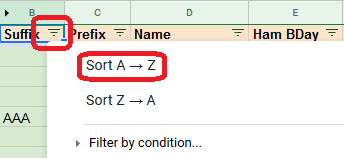
Deleting Names
To delete a name, do not Delete Row. Instead delete the green cells containing the information. Careful not to delete anything in the red cells in columns A and N which contain the formulas. Then resort the list to send the empty line back to the bottom.
Finding The File
Currently, the file is not public. Members can access it from the Member's section, otherwise, contact Patrick, VA7FI if you'd like access.
Offline Use
This tool is gaining popularity amongst different clubs in the area, as such, we now recommend that you use the file offline if you can to avoid two people trying to use the online version at the same time. You can download it as a Microsoft Excel file or as an OpenDocument File:
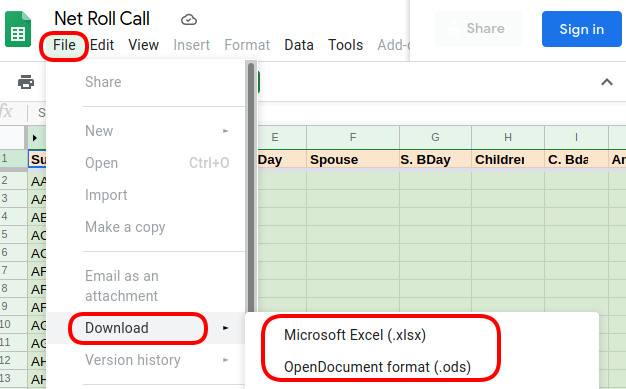
A few things to keep in mind:
- I haven't tested the Excel version as I don't have Microsoft Office, but using the Free and Open Source office suite LibreOffice works on Windows, GNU/Linux, and OSX platforms.
- If you need to update the Data sheet, please update the Online version, not your local offline version. That way, other users will benefit from your updates.
- Discard and download a fresh copy every time you need it so as to always have the latest database.
- Please feel free to contact me if you have any questions or comments. I would appreciate some feedback about how the Excel version perform as I am not able to test it myself.




