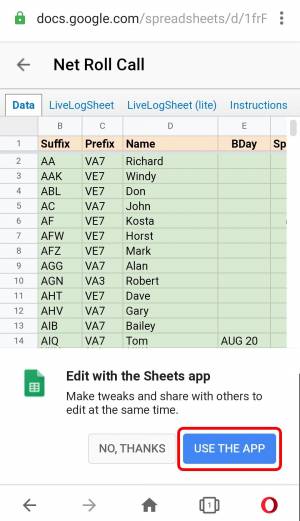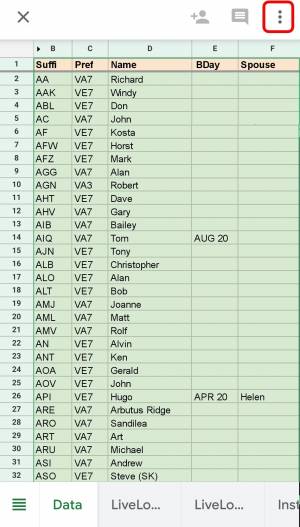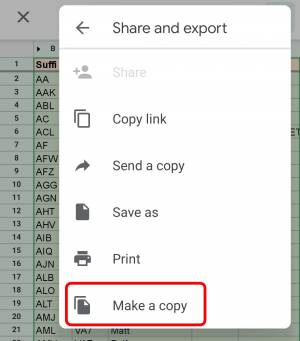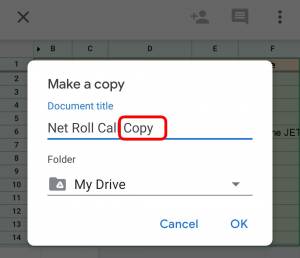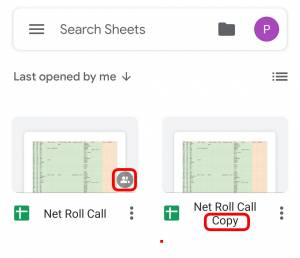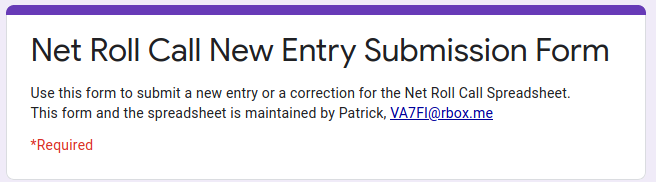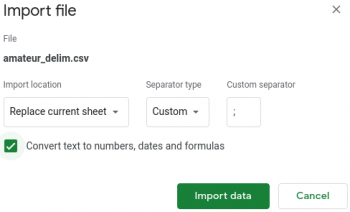This is an old revision of the document!
Table of Contents
Net Roll Call Spreadsheet
How to Setup
Here's an overview of how to download and setup your local copy the first time:
- Download the Google Sheet as
OpenDocument (.ods). It might take 30-45 seconds to prepare the download. Note that the file is not public, contact Patrick, VA7FI if you'd like access. - Make sure you have LibreOffice installed on your computer.
- Open the downloaded file, freeze the headers, and save the file.
How to Use
Here's an overview of how to use the sheet for a net:
- Open the file you saved.
- Type the suffix in column A, and the prefix in column B if needed.
- Don't type or delete anything in the orange cells as they contain formulas.
- When you're done, close the file but do not save it. That way all the callsigns you typed won't be there next time you use it.
- Again, Don't type or delete anything in the orange cells.
- If you break the sheet by deleting formulas, you can simply download a fresh copy and start from scratch.
The date in the title of the file represents the last time the spreadsheet was updated. You'll want to download a fresh copy from time to time to take advantage of new entries that are added periodically.
Demo
Android Tablets/Phones
The spreadsheet was made to be used offline on computers, but some people might still want to use it on their tablets. Here as some instructions on how to do that for Android devices.
The first steps are to open the spreadsheet and make a copy of it to your “Sheets” app. You will need a Google Account to do this:
- Open the link in the mobile browser.
- Click on
USE THE APP(you need “Sheets” installed). - Click on the three dots on the top right corner.
- Click on
Make a copy. - Add the word “Copy” to the end of the name to distinguish it from the original.
- You are now using your copy, which you can edit.
- At the bottom, select
LogSheet (Local), which doesn't query theISEDtab and is quicker for mobile devices. - In your Sheets app, you should now see two versions:
- The one on the left with the little shared symbol is the original which you can't edit.
- The one on the right is your own personal copy.
- Every so often, you should delete your personal copy (or make a backup) and download a fresh copy so that you can have the latest database.
- Please do NOT edit the database in your personal copy since no-one else will benefit from your edits. Instead, email Patrick, VA7FI the information that needs to be added / edited in the online version.
Submit Updates
To submit an update to the main online spreadsheet, use the Net Roll Call New Entry Submission Form, which has a link in the spreadsheet:

Notes for Admins
Adding Names
To add a new name to the Local Data sheet:
- Edit the Google spreadsheet directly in the browser (not your downloaded copy). That way everyone will benefit from your updates next time they download a fresh copy.
- Scroll down and use one of the empty lines below the current list. It doesn't have to be the very next line. For example, as of this writing, the last entry is in line 462, but you could use line 479. It really doesn't matter. All these empty lines at the bottom of the list have the formulas in Column A and N already pre-fielded.
Do not Insert a line somewhere in the middle of the sheet to keep names sorted by callsigns. The problem with doing this is that Column A (which is hidden) and Column N contain important formulas and inserting a line leaves those cells blank for the new line.
Now to sort, click on the upside-down triangle sign on the right of Suffix to see the filter menu for that column, and select Sort A → Z:
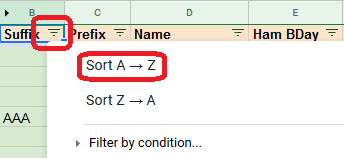
All the entries are now sorted by callsign suffix:

Deleting Names
To delete a name, do not Delete Row. Instead delete the green cells containing the information. Careful not to delete anything in the red cells in columns A and N which contain the formulas. Then resort the list to send the empty line back to the bottom.
Updating the "ISED Data" Tab
- Extract
amateur_delim.txt - In Google Sheets, unhide and select the
ISED Datatab. - Go to
File>Import>Upload:Replace Current SheetCustom;