This is an old revision of the document!
Table of Contents
Winlink
This section outlines how to send and receive messages with Winlink Express. More information about how to configure the hardware can be found here.
Operating Modes
When composing a new message, you must choose how the message will be sent:

- Winlink Message: Your station makes a radio connection to a Radio Message Server (RMS). The RMS makes an Internet connection to a Common Message Server (CMS) that is the central message repository. Your messages are sent via radio to the RMS and then through the Internet to the CMS until the recipient connects and downloads messages addressed to themselves. This mode is efficient and highly reliable. Winlink operates multiple CMS that synchronize with each other frequently to provide completely redundancy. If an RMS is down and unable to receive a connection, the client can connect to a different RMS. Since all messages are stored in the central CMS database, it doesn’t matter which RMS the sender and recipient connect to.
- Radio-Only Message: Where as the previous mode relies on an Internet connection between the RMS and a CMS, the Radio-Only mode does away with the CMS and the internet connection it relies on. Instead, messages are sent to a designated RMS for storage until it is retrieved by the recipient. This mode of operation can operate with local and total Internet outages.
- Peer-To-Peer Message: This mode of operation transfers messages directly from the sender to the recipient without going through an RMS or a CMS and without the Internet. This is like a “simplex” mode, which requires:
- Both stations to be on the air at the same time and on the same frequency.
- Both stations to use the same transmission protocol (Packet, Winmor, Pactor, etc).
So the steps to compose a message are to:
- Select how the message will be sent as.
- Enter the recipient's address (usually their callsign, which may or may not require an SSID)
- And lastly, after the message is written, Post to Outbox, which saves the message locally and marks it to be sent.
Before initiating a connection (section below), you can write and post multiple messages to the outbox first.
Winlink Messages
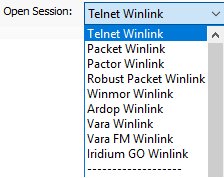 The type of connection needed is chosen from the Open Session drop down menu.
The type of connection needed is chosen from the Open Session drop down menu.
Messages that are marked to be sent as Winlink Messages require a Winlink connection:
- Telnet Winlink sends the message directly to the CMS via the Internet, by-passing the RMS. It's pretty much like sending an email and doesn't require a radio connection.
- Packet Winlink is typically a VHF or UHF connection to an RMS, which will then connect to a CMS via the internet.
- Pactor Winlink is an HF connection to an RMS. It requires an expensive PACTOR TNC between the radio and computer.
- Winmor Winlink is another HF connection to an RMS that doesn't necessarily require a TNC. The IC-7300, for example, can connect to the computer directly with a simple USB cable. The connection is slower than PACTOR however. See Winmor for more information.
For Winlink connections, the address and frequency of the session must match that of a RMS chosen (not that of the recipient). A list of RMS can be found in the Channel Selection table:
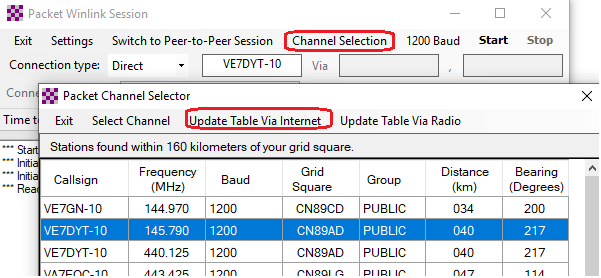 Once the table is updated, select an RMS near you, and ensure that the frequency of your radio matches that of the RMS listed in the table and press Start. At this point, two things will happen:
Once the table is updated, select an RMS near you, and ensure that the frequency of your radio matches that of the RMS listed in the table and press Start. At this point, two things will happen:
- All the Winlink messages in your Outbox will be sent to the RMS and forwarded to the CMS, and
- All the messages that the CMS has for you will be sent to your Inbox.
A few things to note about Winlink Messages:
- You can send a message to a station callsign (mine for example is
VE7HZF) - You can send a message to a regular email address
- You can retrieve messages sent to your station callsign
- You can retrieve emails sent to
CALLSIGN@winlink.org(mine for example isve7hzf@winlink.org)
Peer-to-Peer (P2P) Messages
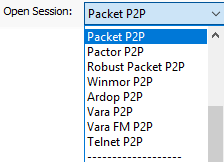 Messages that are marked to be sent as Peer-to-Peer Messages require a P2P connection:
Messages that are marked to be sent as Peer-to-Peer Messages require a P2P connection:
- Packet P2P is a direct VHF or UHF connection between the two stations exchanging messages.
- Pactor P2P is a direct HF connection between the two stations exchanging messages using the PACTOR protocol.
- Winmore P2P is a direct HF connection between the two stations exchanging messages using the Winmor protocol.
Direct
For a Direct P2P connections, the address and frequency of the session must match that of a recipient (there is no RMS):

- Ensure that the frequency of your radio matches that of the recipient,
- that the recipient has a P2P session open listening to your call, and
- press Start
Script
It's possible to connect to a station out of reach using a digipeater. On Vancouver Island, multiple digipeaters are setup on 144.970 MHz. They have an SSID of -8 and require a Script. In this case, you connect to the digipeater, the digipeater connects to the recipient, and every bit of information you send, the digipeater will repeat. For example, if VE7HZF wants to send a message to VE7SCE via VE7LSO-8 all three stations need to be on 144.970.
At this point, two things will happen:
- All the P2P messages in your Outbox addressed to the recipient will be sent to them, and
- All the messages that the recipient might have in their outbox addressed to you will be sent to your Inbox.
This second point is worth highlighting: the session sends and receives messages.
SSID
You'll sometimes see a dash number after the callsign, this is called an SSID and they have different meaning depending on whether you're on APRS or Winlink. See the SSID How-To for more info.
